

We are implementing a new customer service software that will allow us
and you to have a better tracking and control of every issue reported by
you.
By using this software you will be able to see every single request you
have made.
You will also know who is working with each ticket and additionally you
will be able to see all the history of every ticket you have or had.
A) Register as a user
Whenever you have a chance please go to
http://sacoa.zendesk.com
In the upper right part of the screen you will see a "sign up" option. Please sign up and fill the requested info.
B) Log in to the web application
Once you have signed up you will be able to log in to the same web page. You will find the login option also in the upper right part of the screen.
As soon as you have registered you will be able to create new tickets.
Tickets are issues you want to report. Bear in mind that in order for you to have a better response from our side and an easier way to track and control your tickets, you should never enter more than one issue in the same ticket.
If you have 10 issues, that should be entered as 10 different tickets.
Any member from our support team will be able to work on the ticket and you will be able to see who is the person working on the ticket.
C) Creating tickets
There are 3 different ways to create a ticket.
Two are used for non-emergency issues and the third is only used for emergency support.
Create tickets in a non-emergency situation
option 1) You can go to http://sacoa.zendesk.com and click on "Submit a Request".
option 2) You can send an email to a special email account (support@sacoa.zendesk.com)
Create tickets in an emergency situation
Just go to the usual emergency form at http://www.sacoacard.com/en/support/emergency

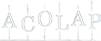



All content © Sacoa Cashless System - SDCS LLC ® 1996-Today